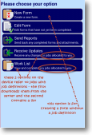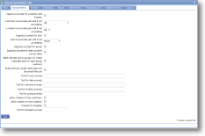Job definition - amend standard items
|
Standard items in a job definition control behaviours for that job definition. |
Standard items |
These items set up efficient and accurate data capture, ensuring that necessary information is collected without unnecessary data entry. | |
| Suppress prompt for customer and location | If the job is always linked to the same customer and location then tick this box. This means that time is not wasted in entering the information every time. | |
| Customer to associate job with if not prompting | If the above box is ticked, a customer needs to be selected from this drop-down list. On selection the location list (below) will be populated. | |
| Location to associate job with if not prompting | If customer and location prompt has been suppressed it is necessary to select a location from this drop-down list. The items in the list are related to the customer selection above. | |
| Suppress prompt for user | If the job is always linked to the same user then tick this box. This means that time is not wasted in entering the information every time. | |
| User to associate job with if not prompting | If the above box is ticked, a user needs to be selected from this drop-down list. | |
| Suppress prompt for group | If the job is always linked to the same group then tick this box. This means that time is not wasted in entering the information every time. | |
| Suppress prompt for date (assume current date) | If the date of the job is always the date the form is completed then tick this box. This means that time is not wasted in entering the information every time. | |
| Batch allocate job to groups (ie. create individual jobs for each group member) | Means that the job allocated to the group will not be completed by the first user that completes the job. This is a quick way of allocating a job to all of the users in a group, as opposed to allocating it to the group as a whole in order that one group member will complete it. | |
| Keep previous results when part of a document lifecycle | Tick this box if you wish to store a copy of the original data in any jobs created from an existing form/job. The stored data is not visible on the device but is available for use on reports and this is useful for demonstrating changes between periodic events, such as rental loss/damage, assessement/follow-up scores, etc. This is a bespoke option and will need to be discussed with magic5 support. | |
| Text for user prompt | If prompting for a user (ie the above box is not ticked) the text here will be used. If blank 'User' will be displayed. For example, show 'engineer' or 'auditor' instead of 'user'. In other words, this will overwrite the default text for this prompt. | |
| Text for date prompt | If prompting for a date (ie the above box is not ticked) the text here will be used. If blank 'Date' will be displayed. For example, show 'project start date' instead of 'date'. In other words, this will overwrite the default text for this prompt. | |
| Text for customer prompt | If prompting for a customer (ie the above box is not ticked) the text here will be used. If blank 'Customer' will be displayed. For example, show 'client' instead of 'customer'. In other words, this will overwrite the default text for this prompt. | |
| Text for location prompt | If prompting for a location (ie the above box is not ticked) the text here will be used. If blank 'Location' will be displayed. For example, show 'project' instead of 'location'. In other words, this will overwrite the default text for this prompt. | |
| Text for group prompt | If prompting for a group (ie the above box is not ticked) the text here will be used. If blank 'Group' will be displayed. For example, show 'region' instead of 'group'. In other words, this will overwrite the default text for this prompt. | |
| Allow creation of new customers | If prompting for a customer (ie the above box is not ticked) and the required customer name is not in the list, can the user enter a new customer name? Tick this box to allow this to happen and take the user through the usual set of customer set-up screens. | |
| Allow creation of new locations | If prompting for a location (ie the above box is not ticked) and the required location is not in the list, can the user enter a new location? Tick this box to allow this to happen and take the user through the usual set of location set-up screens. | |
| Prompt for template | Tick this box to allow the user to select the most appropriate template for the job. This is useful if the job may cover a number of different scenarios - eg a callout | |
| Text for template prompt | If the above box is ticked, this text is displayed to guide the user to select the best template to use for their form. |
See Also